Connecting with Catenda Hub
This simple process ensures a seamless integration with Catenda Hub.
To connect Anker with Catenda Hub follow these steps.
Authorization process:
- Navigate to your project's Settings.
- Locate the 'Integrations' section and find the Catenda Hub settings.
- Click on the Connect button. This action will redirect you to the Catenda Hub page authorization page.
- Log in to your project on the Catenda Hub page.
- Upon successful login, you will receive a confirmation message stating that the authorization was successful.
- Return to Anker to complete the process.
Adding your files:
In your project's Files view, click the Import button and select From Catenda Hub option.
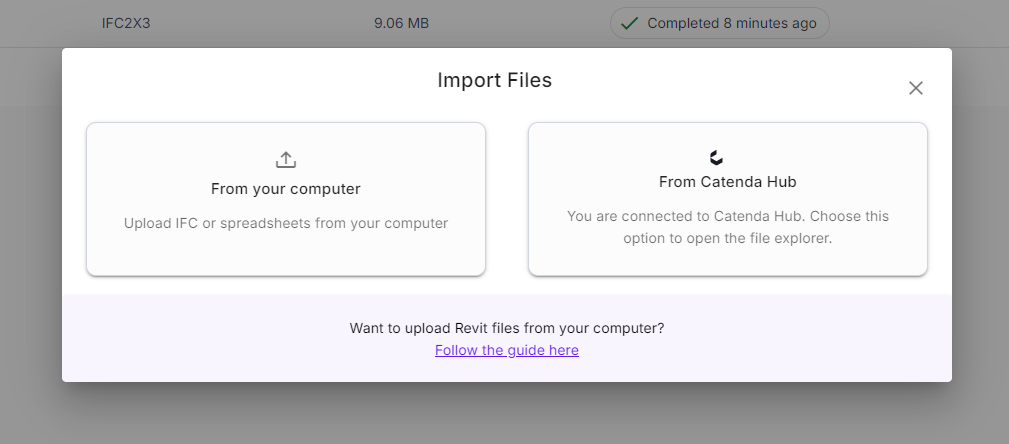
- Select one of your Catenda Projects that you would like to synchronize.
- Select files from the list and click the Sync Files button.
Interested in Anker?
We serve all data needs in every BIM project.