Understanding Anker Properties
The Anker Properties tab is central to defining the metadata of your BIM model. It's designed to mirror the functionality of Revit's Shared & Project parameters.
In Anker, the properties are divided into three categories, which are:
- Anker properties
- Revit Build-in parameters
- IFC schema properties
When looking at Anker properties from a Revit perspective, all the project and shared parameters will be converted into an Anker property. From an IFC perspective, all the custom IFC properties will be converted into an Anker property, meaning all properties that are not from the IFC schema. By doing this, Anker can edit those properties.

To see the list of Anker Properties in your selected project, click the ⚙️ Settings button in the top menu bar and navigate to the Anker Properties section.

Create Anker Properties
To create a new Anker Property, click the Add button, enter the name, and select the property type. You can also add IFC export property settings (see below for details).
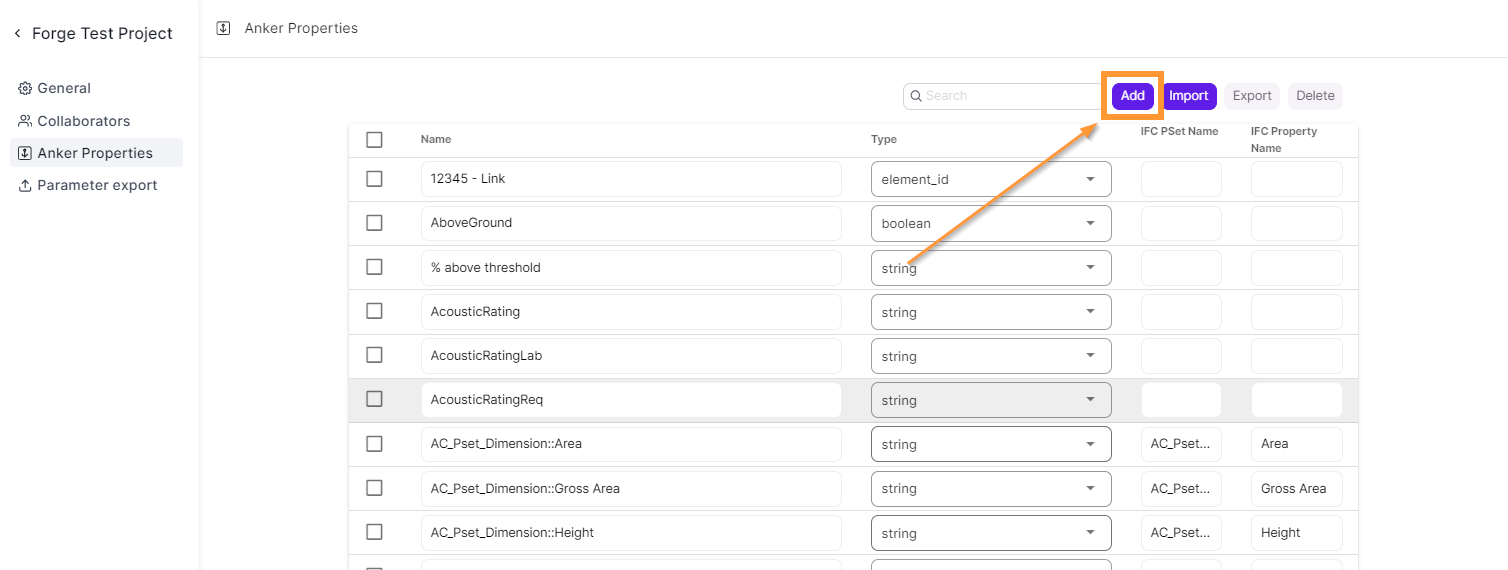
IFC Export Properties Setup
When exporting an IFC file from Anker, the user has the flexibility to modify both the IFC property set name and the IFC property name.
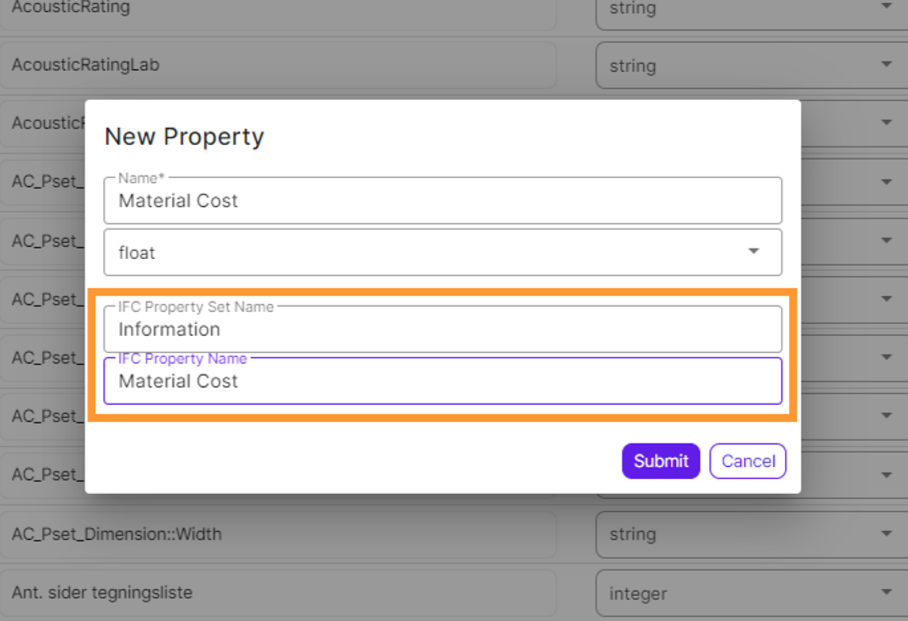
It is not necessary for the Anker property name to match the IFC property name. This allows users to choose simpler names in Anker that differ from the IFC property name.
In the Anker properties view, you can also change the Property Set name of existing IFC properties.
Import Anker Properties
You can batch import your properties, using our export .csv template.
Edit your .csv with new properties, and make sure you fill out all the relevant fields.
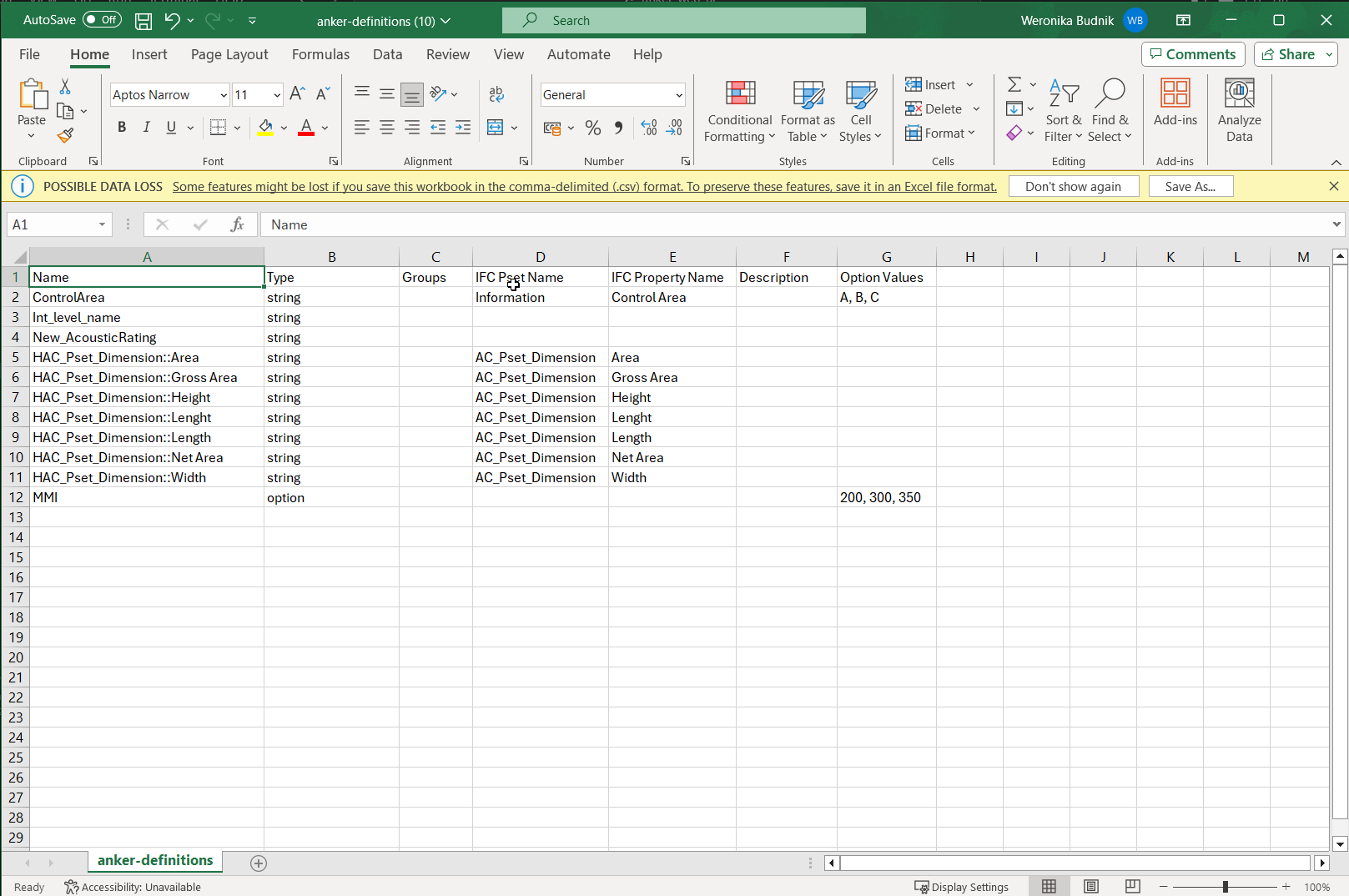
Upload your modified .csv file with properties in Anker Properties view.
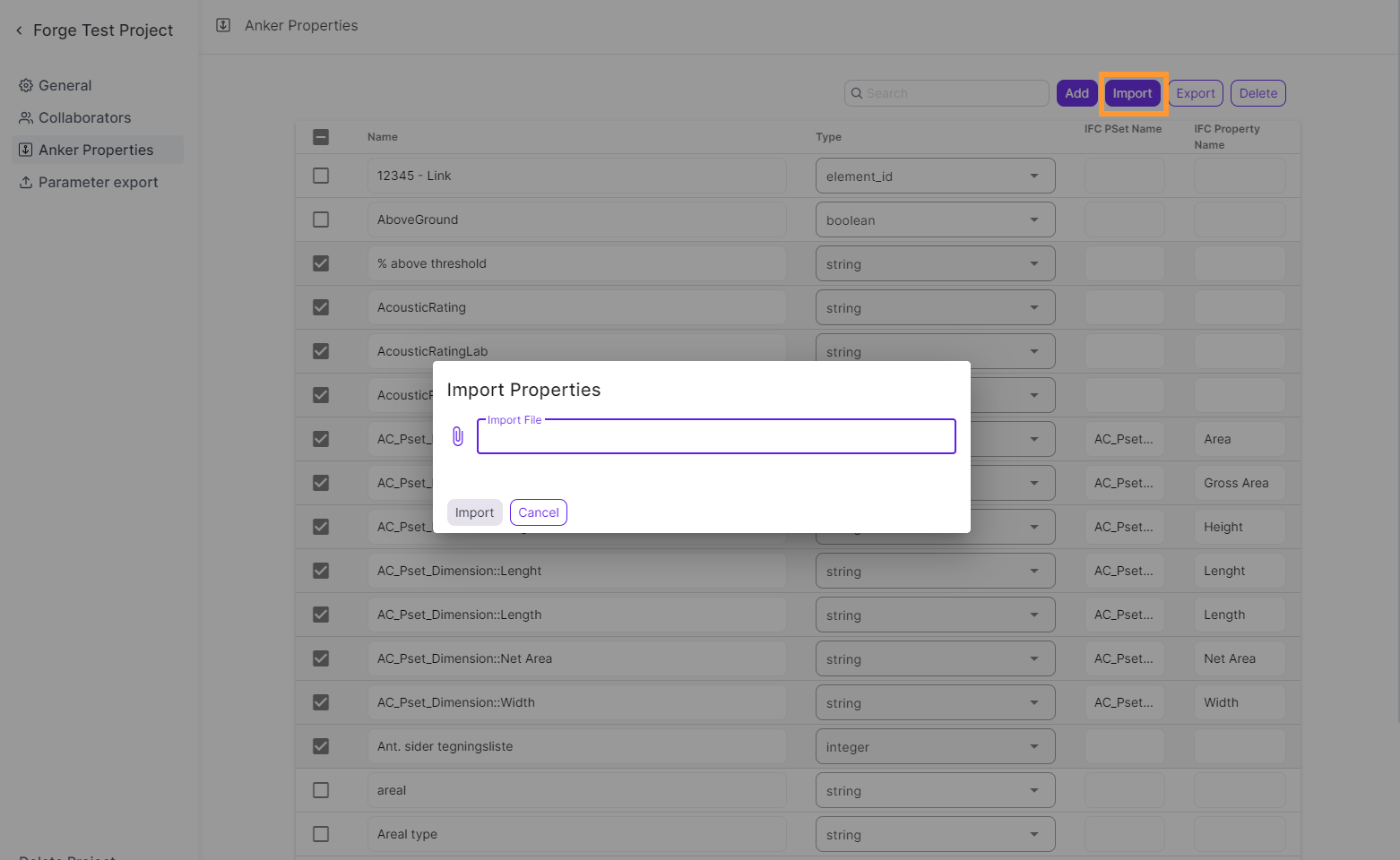
It will automatically create new Anker Properties based on the imported file.
Export Anker Properties List
You can export the Anker Properties list.
To do this, select the properties and click the Export dropdown to select one of the following formats:
- JSON
- CSV
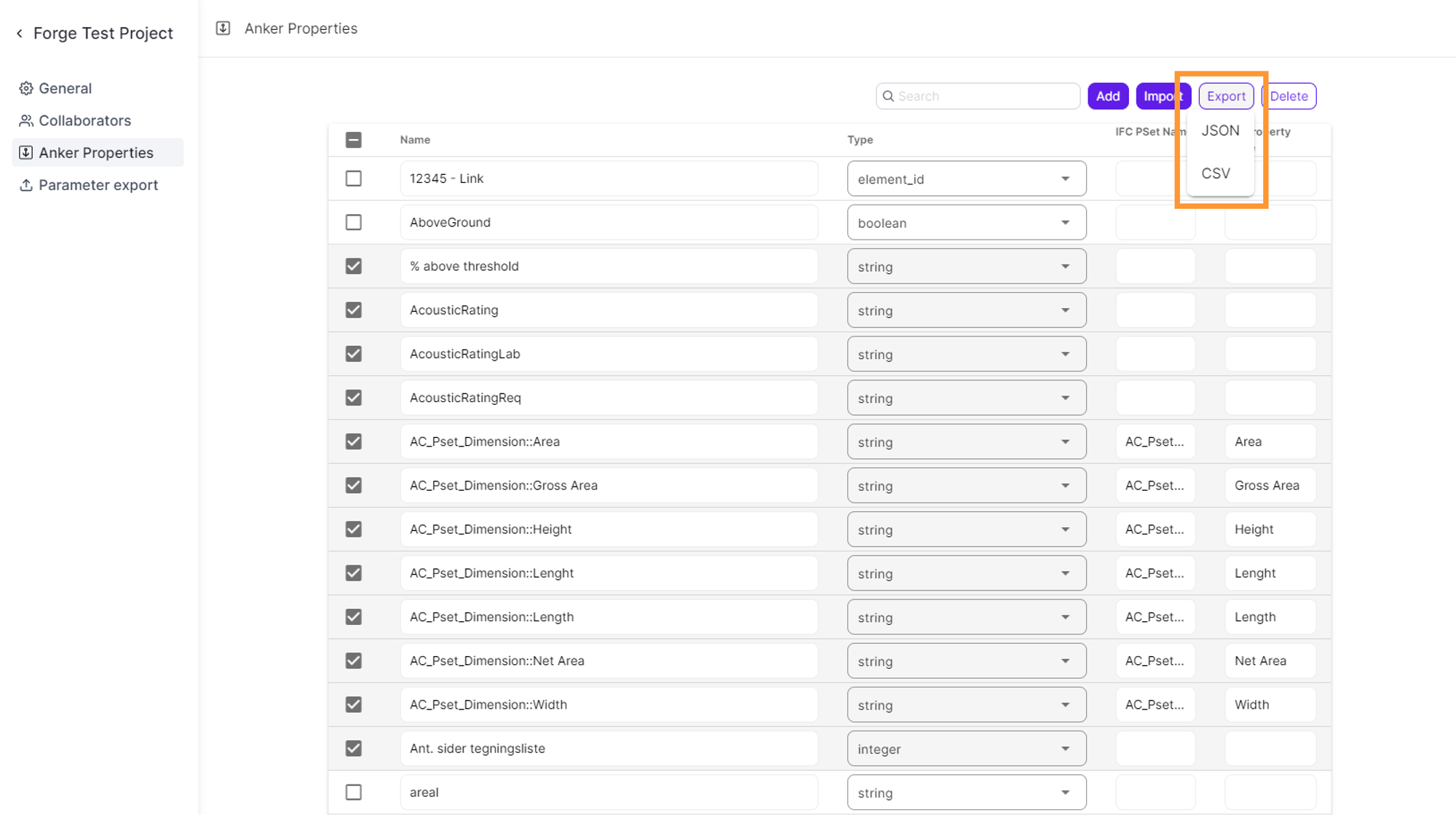
Interested in Anker?
We serve all data needs in every BIM project.