What About the Data? Performing an IFC check in Anker
Anker is a cloud-based software designed to streamline your IFC model checks. It allows you to quickly check your IFC files and automate these checks as needed.
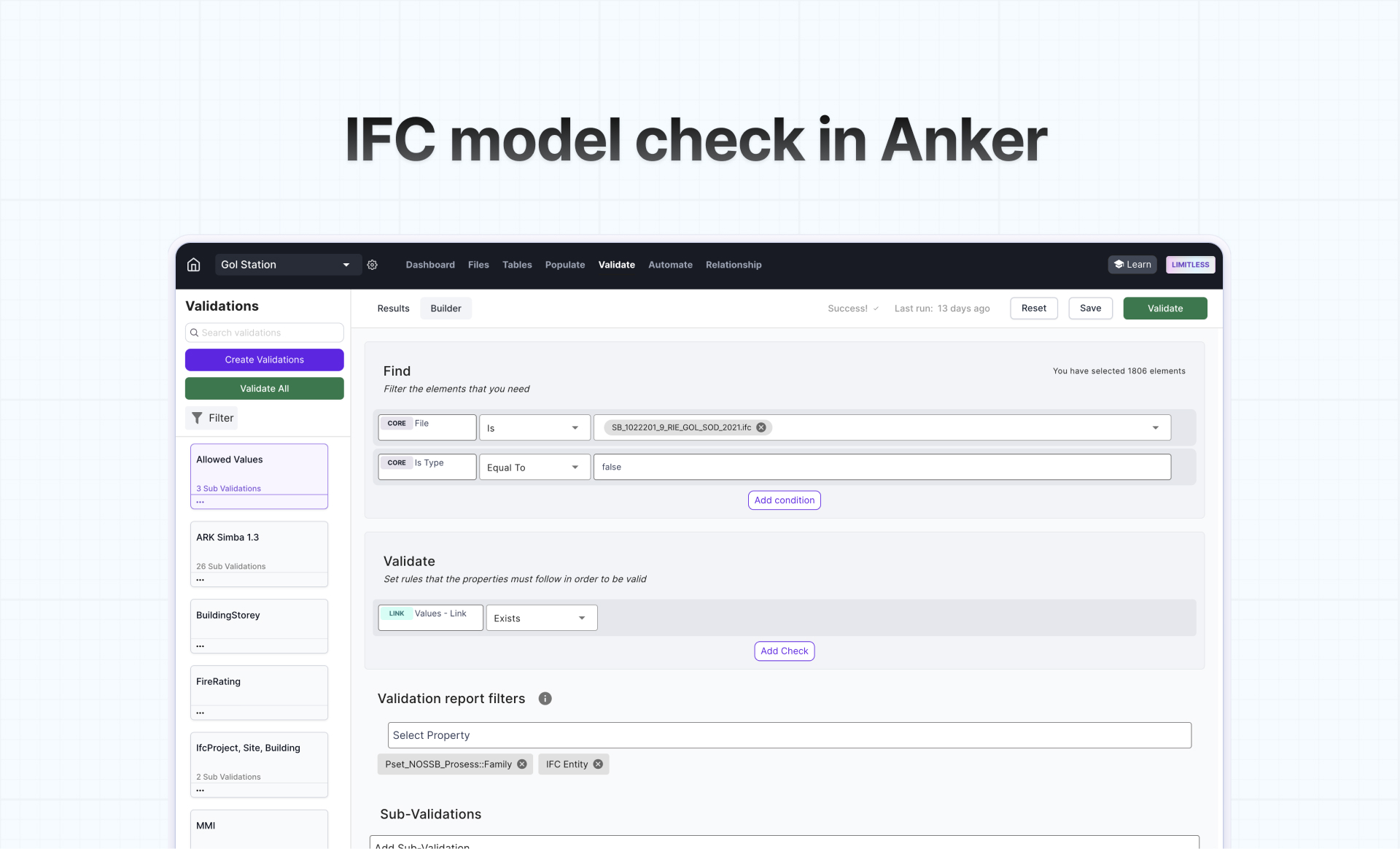
You Have Performed Your BIM Model Checks, but What About the Data?
When it comes to BIM, performing model checks is crucial, but ensuring your data is up to standard is equally important. In today’s BIM landscape, the demand for comprehensive data grows daily, pushing architects and engineers to provide extensive data beyond mere geometric accuracy.
While tools like Solibri are excellent for checking geometry, managing BIM data often involves navigating a complex array of tools. Our research on social media indicates that using up to nine different BIM tools is common. While a diverse tool portfolio can showcase proficiency, it also highlights the growing market needs that are not being efficiently met. Managing multiple tools can be cumbersome, requiring constant updates and integration with your working environment.
An IFC model check is the process of verifying and validating a BIM model's data and structure against predefined standards, rules, or specifications. IFC is an open, neutral data format developed by buildingSMART for exchanging and sharing BIM data across different software applications.
Simplify Your IFC Model Checking with Anker
Anker is a cloud-based software designed to streamline your IFC model checks. It allows you to quickly check your IFC files and automate these checks as needed.
Overall, an IFC checker in Anker works as following:
1. Importing the IFC Model: Loading IFC files into a project.
2. Setting Rules and Criteria: You can upload existing requirements or use Builder to define rules, standards, and criteria against which the model will be checked.
3. Running the Check: Execute the IFC model check, which will analyze the model against the predefined rules.
4. Reviewing Results: Examine the results to identify any issues, errors, or areas that do not meet the criteria.
5. Reporting: Generate reports summarizing the findings, including any errors or issues that need to be addressed.
6. Corrections and Re-Checking: Make necessary corrections to the model and run the check again to ensure compliance and quality.
How to perform an IFC model check
1. Once you have an account with Anker, log in and click Create Project on the Homepage.
Note: If you don’t have a project yet, use our Sample Project to test the Validation feature. In general, you can create validation by importing requirements, starting from scratch or copying from another project. For this example, we will create a new project and import IFC files.
2. Import your IFC files. When the upload is finished, on the project Dashboard click the Validate tab and then Create Validation button.
3. To validate your IFC files against the requirements, choose Import requirements option. Select MVDXML or Excel files to be uploaded.
4. Once the upload is finished, click Run validation to see the results.
Note: You can also change the conditions of validation by changing them in Builder.
Watch our video tutorial for a step-by-step guide on how to perform an IFC model check with Anker.
By using Anker for your IFC model checks, you can streamline your BIM processes, ensuring data integrity and compliance while reducing the hassle of managing multiple tools.
Try Anker for free now and experience a simplified, efficient way to handle your BIM model checks.
Interested in Anker?
We serve all data needs in every BIM project.