Invite team members
Invite team members to your projects in Anker and boost your collaborative process.
Invite the user to the workspace
Note that only Admin-status members are authorized to add new team members.
To add team members to Anker workspace, log into your account and go to the ⚙️ Settings section in the left menu.
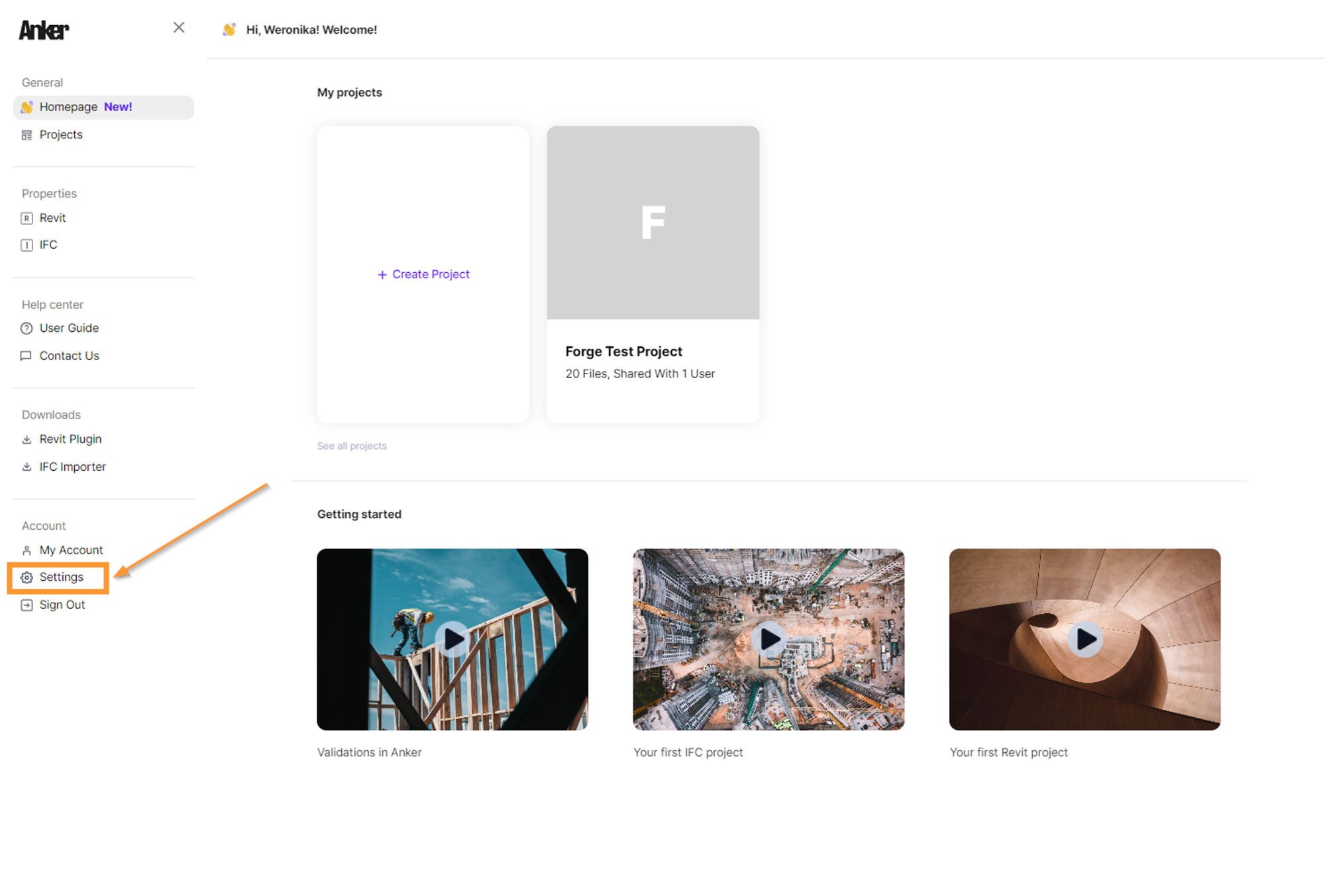
Inside the Members tab, click Add and enter the name and email of the team member you wish to invite.
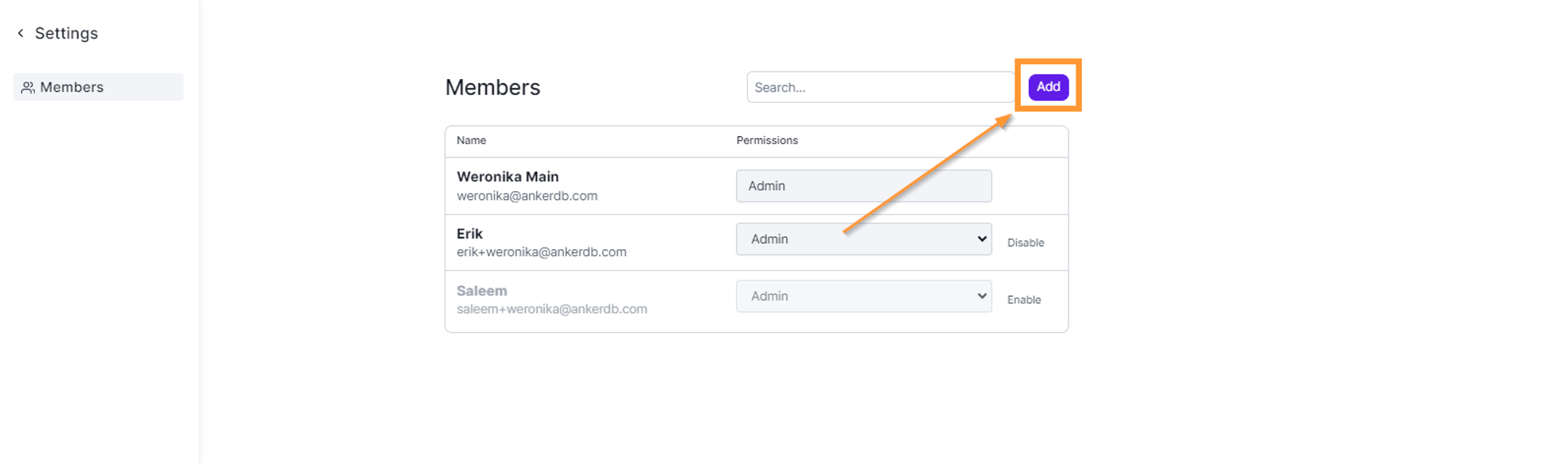
They will receive an email with welcome details and login instructions to create an account with Anker.
If you're subscribed to the "Professional" or "Limitless" plan, you have the flexibility to invite an unlimited number of external users to join your team.
To remove a team member, click Deactivate next to their details.

To reactivate the user, simply click the Enable button.

Invite the user to the project
Inside the Members tab, click Add and enter the email of the user you wish to invite.
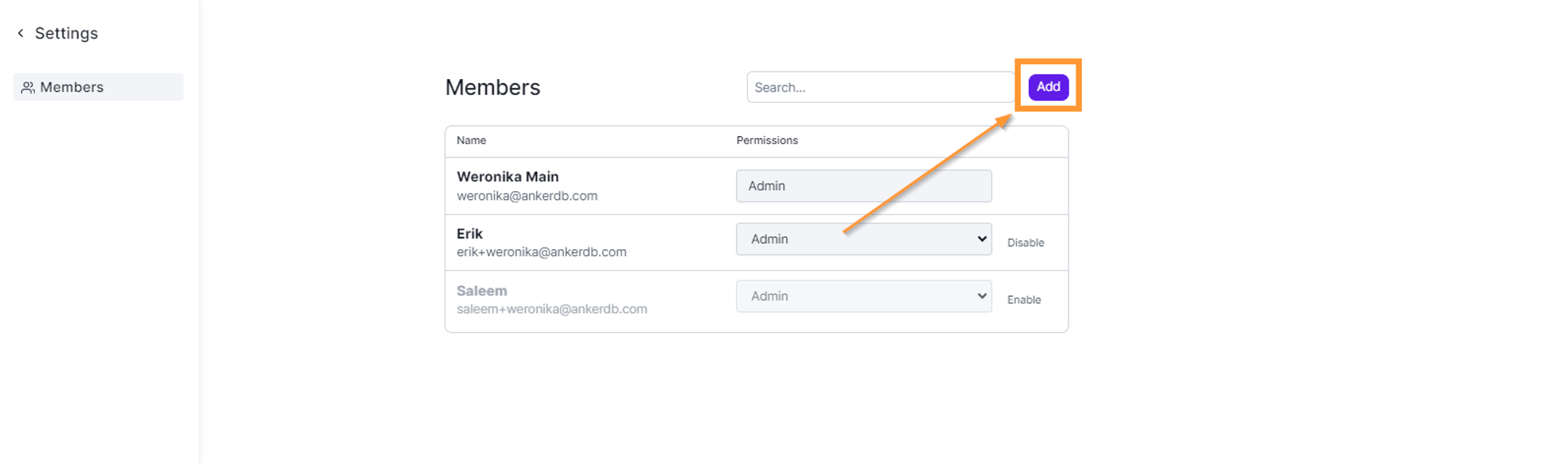
Use the dropdown to select the projects the user should have access to, and then click the Submit button.
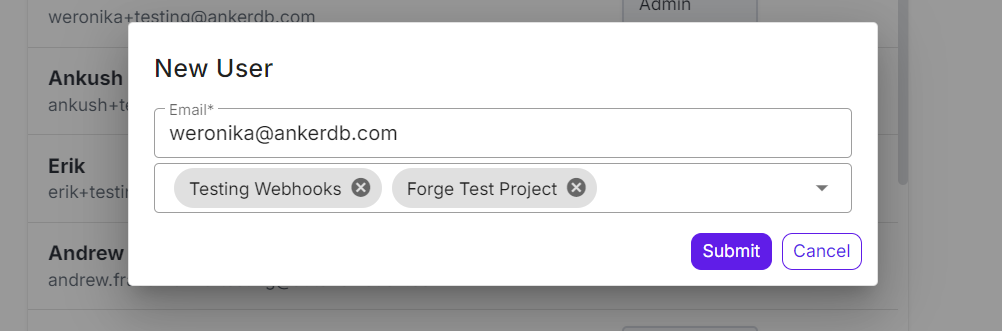
They will receive an email with welcome details and login instructions to create an account with Anker.
The list of External Members will be displayed below in the same view.
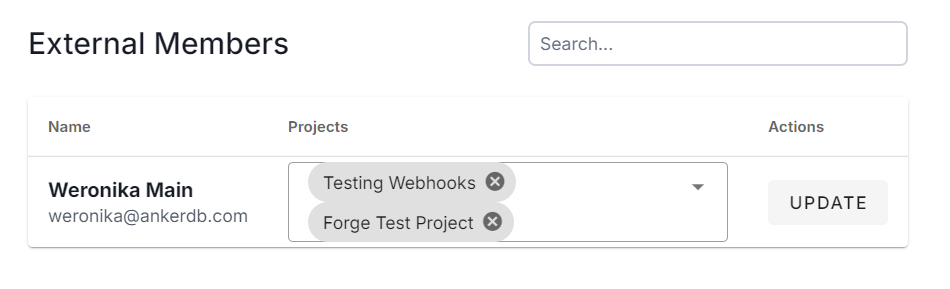
Interested in Anker?
We serve all data needs in every BIM project.